First time when I installed Oracle Database Lite 10g Release 3 Mobile Server in development PC, I didn’t faced any problem and was very straight out of the box installation affair.
Later when I tried installing same in my personal laptop, I faced lot of issues and in process I got to understand more about it.
I though of blogging it’s installation process so that it acts as a future reference point for me and help others too.
In this blog post I will be sharing most of the information through pictures rather than words.
Installation Process Steps:
Step: 1
Step:2
Specify Oracle Home and its path, I specified Olite10g_MS and D:\oracle\Olite10g_MS respectively.
Step:3
Step:4
Make sure hostname or IP adress which you have here is pinging, Firewall in not blocking the port and so on
In short check that database is accessible.
Step:5
Step:6
Make sure the port which you give here is available.
Step:7
Step:8

Don’t worry about this warning if it comes.
Step:9
Step:10
Step:11

Step:12
Step:13
Step:14
Step:15
Step:16
Step:17
Step:18
Step:19
Step:20
Few Possible Errors:
then If you see the warning as show in step 8,you will see the following error when starting the Mobile Server.
please use a valid jdk or specify the location of your java compiler in server.xml using ……..
To Solve it first check out path to JDK home and Mobile Server bin (can check out through shortcut from where we are starting the Mobile Server)
In Mobile Server bin you will find the runmobileserver.bat.
Just opened the runmobileserver.bat to edit.
Replace following line
java -Xms256m -Xmx512m -jar oc4j.jar
With
“$JDK home\bin\java” -Xms256m -Xmx512m -jar oc4j.jar
Example here:
JDK Home bin path is C:\Program Files\Java\jdk1.6.0_06\bin
Mobile Server bin path is D:\oracle\Olite10g_MS\Mobile\Server\bin
In Mobile Server bin I opened the runmobileserver.bat to edit.
Replace following line
java -Xms256m -Xmx512m -jar oc4j.jar
With
“C:\Program Files\Java\jdk1.6.0_06\bin\java” -Xms256m -Xmx512m -jar oc4j.jar
It started without any problem.
You may see following error after Step 12.
Io exception: The Network Adapter could not establish the connection

To solve this check out parameter given in Step 4.
In short check out your connectivity to the database server.
Some time installation cannot find the correct JDK home so may give following error
Missing or incorrect version of JDK
The installer could not find the correct version of the JDK on your system. Mobile Server requires JDK 1.4.1 or higher. Please install JDK 1.4.1 before continuing with the installation

No Problem just ignore the error while installation and then follow the solution as above (first error)
I hope this will help others!

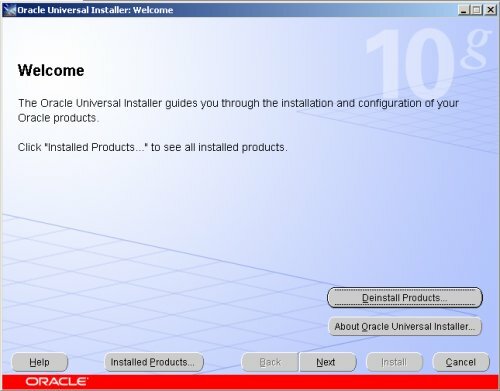
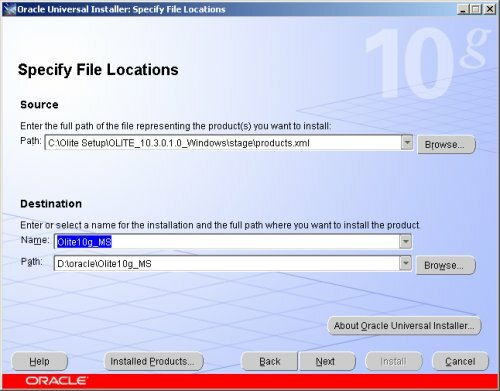
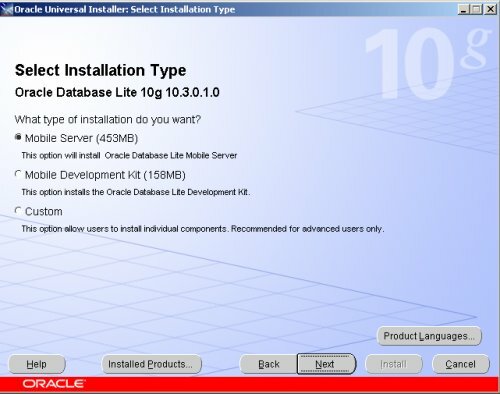
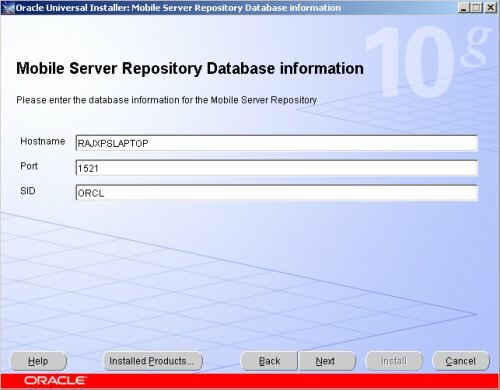
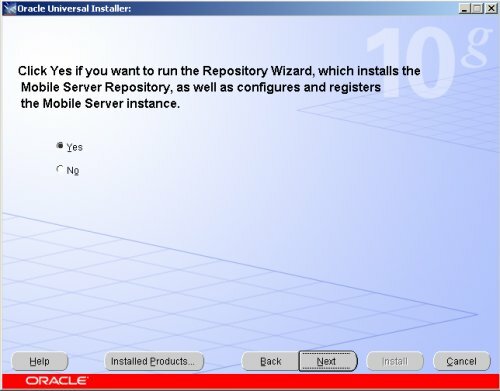
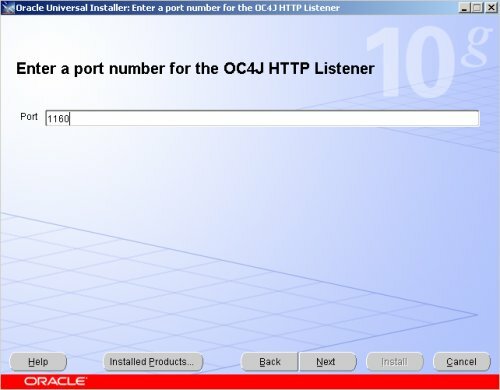
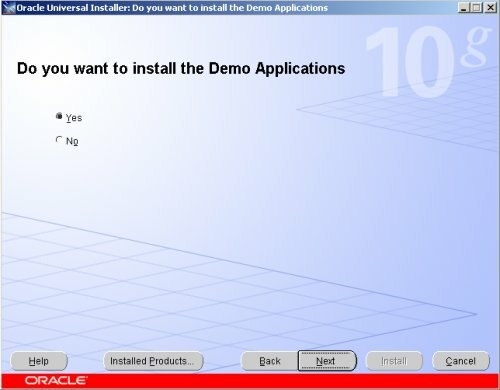
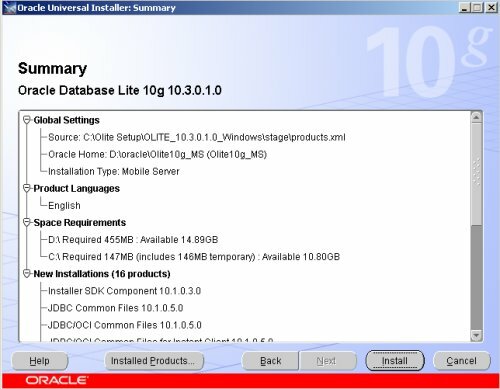
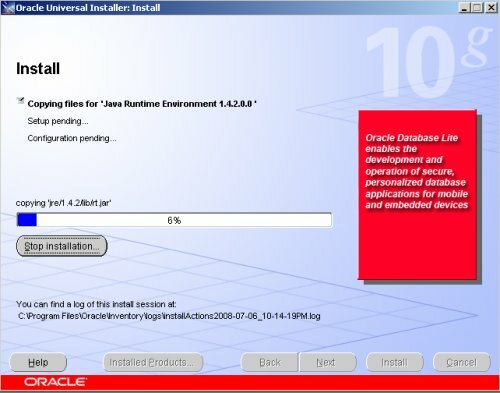
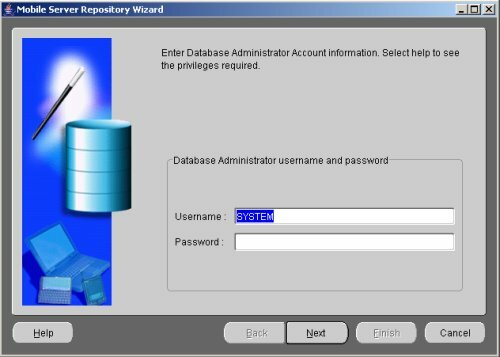
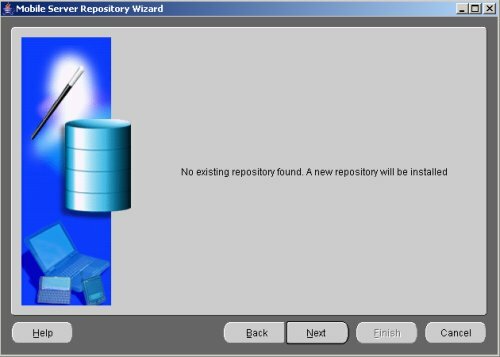
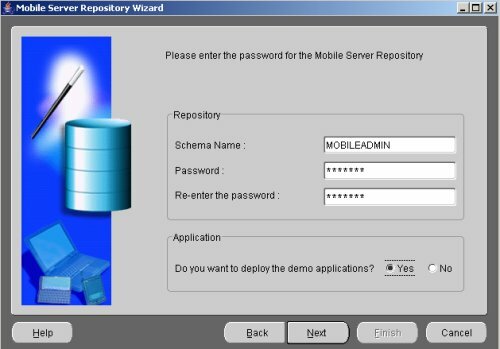
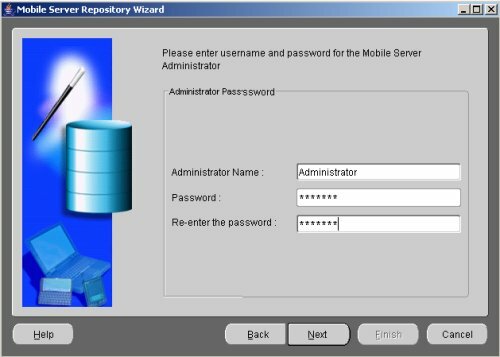
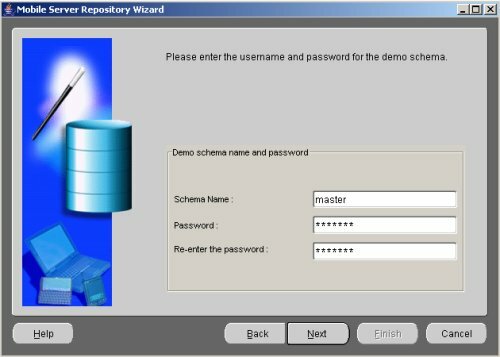
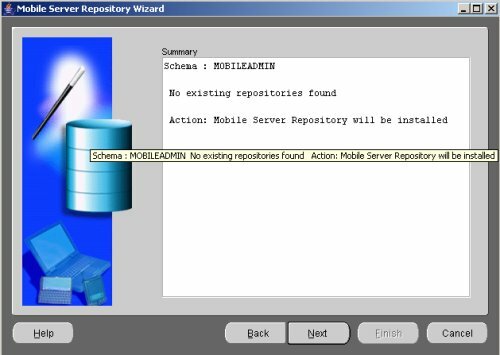
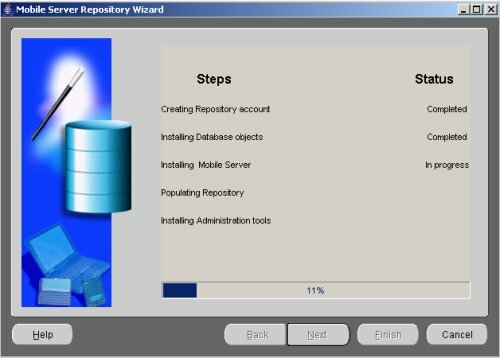
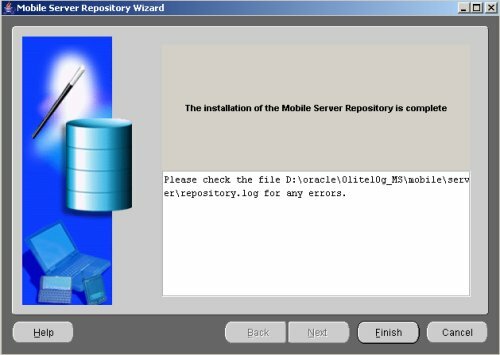
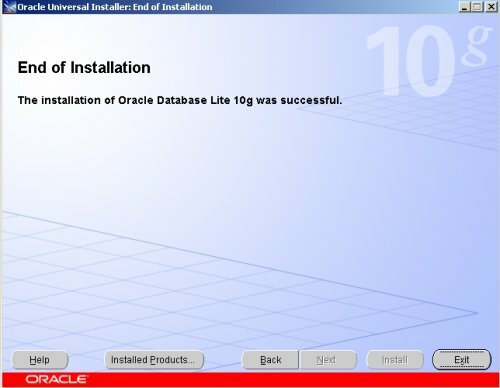
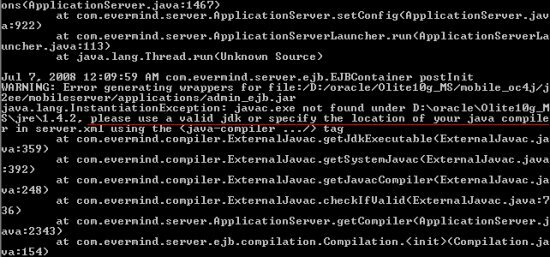
2 responses so far ↓
1 kapil // Sep 9, 2008 at 1:40 pm
thanks…it really helped.
2 sudhir A // Sep 15, 2008 at 2:46 pm
Thanks a lot, i will try for the installation, really nice
Leave a Comment